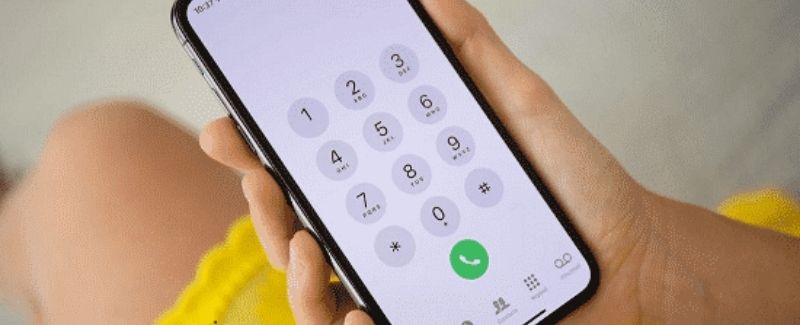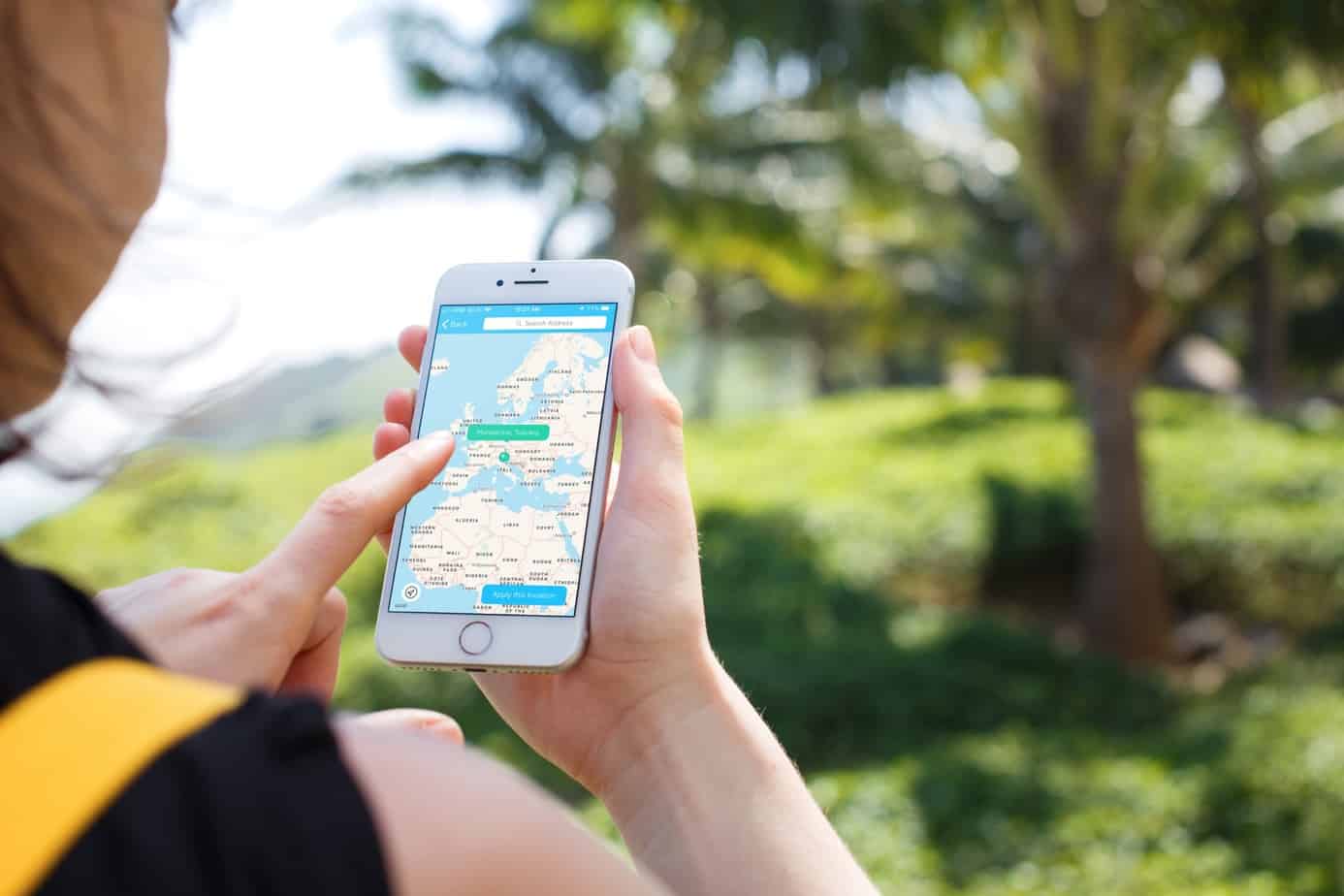Apple has the reputation of taking its security and privacy seriously. While it charges a premium for its products, it usually stays away from monetizing their users’ data. That being the case, Apple’s reputation suffers when Google released a detailed report showing potential security vulnerabilities in Apple’s mobile operating system. This accusation might have prompted Apple to release the more secure iOS 13.
Besides the more noticeable features, such as the unexpected joys of Apple Arcade and the inclusion of the dark mode, the new iOS comes with a raft of privacy enhancements. So, if you have just bought a new iPhone with iOS 13, or perhaps you have installed the new operating system on your phone, here are key privacy settings that you should change to harden the security:
1. Location Data Permissions
The new operating system makes it easier than ever to monitor how your location is shared. You now have more granular control over how applications access your location. For instance, whenever an app tries to use your location data in the background, you will receive an instant alert. From then on, you will decide whether you want to allow it to do so or not.
In the previous operating systems, apps would just request for permanent access to your location the first time you use them. iOS 12, particularly, would only send occasional pop-ups reminding you of the apps that are tracking your location. Contrastingly, in iOS 13, you can see the type of data that each app stores and why it needs that data.
2. Block Bluetooth Access and Wi-Fi Tracking
It won’t be a surprise that some apps ask for your permission to transmit data over Bluetooth upon installing iOS 13. Some rogue apps have been using Wi-Fi and Bluetooth data as a workaround for identifying your iPhone’s location. So, if you are not comfortable granting permissions, it’s better to turn off Bluetooth. Thankfully, the iOS 13 lets you disable Bluetooth access for untrustworthy apps. But you should note that this has nothing to do with using Bluetooth devices for audio playback.
As with Bluetooth, iOS 13 has made it easier for you to disable unscrupulous apps that track your location without your knowledge. There is no setting to toggle since the privacy feature is already built-in.
3. Silent Unknown Callers
Perhaps the most outstanding feature of iOS 13 is its ability to block scam phone calls and robocalls. Only your contacts and other people you have interacted with will be able to reach you. Once enabled through a simple toggle in Settings, the feature will automatically silence suspicious calls. Think of it as an automatic Decline button that works on your behalf.
The good thing is that you will still get a Miss Call notification, which enables you to call back any contact. We have also realized that any subsequent calls you get from a number that you return the call won’t be silenced automatically.
Since the Silent Unknown Callers feature lacks nuance and control, you should add potential callers to your contacts; otherwise, you might block crucial calls. With this feature, a call won’t come through even after repeated attempts. So, if you don’t want to miss an emergency or urgent call from someone, then you shouldn’t enable the feature.
4. Sign in with Apple
This option provides a single-sign-on that only requires Apple ID without giving away crucial information. While it is almost similar to Sign in with Google or Sign in with Facebook, it’s more privacy-focused. What is unique about the new logins is that instead of using your real email address, Apple creates and manages a disposable email address. For this reason, you can choose to share an anonymous email address with each service you sign up. Any email sent to that address will automatically be forwarded to your primary email address, without the service knowing your real address. The addition is ideal for creating accounts in less trustworthy apps and sites.
5. Cross-Site Cookies and Cross-Site Tracking
Cookies may be useful for keeping you logged into your most visited sites, but they can also be used to track your browsing activity. If malicious websites set up the cookies, they can open you to phishing attacks.
Luckily with iOS 13, you have the option to prevent cross-site cookies, which makes it harder to track you. You should also consider activating the Prevent Cross-Site Tracking setting and disabling camera and microphone access.
6. Remove Location Info from Photos
Smartphones have made it easier to take and share photos with friends and family. But it can be risky if they share the place where you took the photos. Typically, when you share or upload photos on your iPhone, it captures your location and saves it as metadata. It might not go well with you if you want to avoid sharing your home location or places you visit frequently.
For instance, you took a group photo with your friend in the Bahamas in the summer of 2018, so if you share this photo with third-party apps like Facebook, it will display the location data. But with the arrival of iOS 13, worry no more. To prevent your iPhone’s camera from recording locations, open the camera app and go to Settings > Privacy > Camera, and then turn off Location Access. iOS 13 has made it even easier to control location sharing for each picture. You can now disable it per photo in the options menu.
7. Find Devices Anywhere
Upon installing iOS 13, you will notice a new Find My app on your device. This app lets you keep track of both your Apple devices and your friends. Actually, the feature can locate your other devices even if they are not connected to Wi-Fi or Bluetooth. The feature is useful because it is an anonymous, invisible, and secure scouting network that helps you find your other Apple devices out there in the wild.
Here are additional security reminders that you should adopt, even if you are not using iOS 13:
- Use a VPN When Connecting to Open Wi-Fi Networks – Whenever you connect to the internet via a VPN, all your traffic will be encrypted and channeled through a secure tunnel. In this setup, the traffic goes through a remote server operated by the VPN service. So, instead of directly connecting to an online service or app, the VPN will request the website for content on your behalf. Isn’t that amazing? Plus, you can use your VPN to bypass geo-restrictions.
- Keep Your Device Clean and Tidy – Most people think of cleaning up their devices when something goes wrong. What they don’t realize is that deleting junk files, such as browsing history, empty folders, unused apps, and corrupt registry entries, will not only optimize it for top performance, but it will also protect your privacy. The simplest way to accomplish this task is to use cleaner apps for Android and iOS. On top of this, be sure to research detailed iPhone and Mac repair guides. Software Tested is a great resource for starters.
- Use a Password Manager – Reusing a password often opens you to cyberattacks. Once your login credentials leak out, malicious hackers will attempt to use them on many other sites. Moreover, you can easily forget passwords, especially if you have a different one for each of your online accounts. A password manager should help you manage these challenges. Apple’s built-in password manager can help you do the job.
Closing Remarks
There are a lot of changes that you would love in iOS 13. Besides the above privacy settings, iOS 13 will also let you keep contacts more privately, block VoIP apps from collecting your data, and set permission for individual websites. It also lets you encrypt video and audio footage using HomeKit. So, if you use an iPhone 6 or higher and you haven’t installed iOS 13, go to Settings > General, then check on it in the Software Update section.