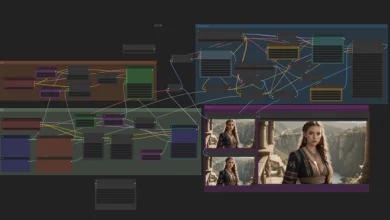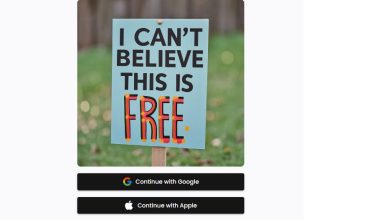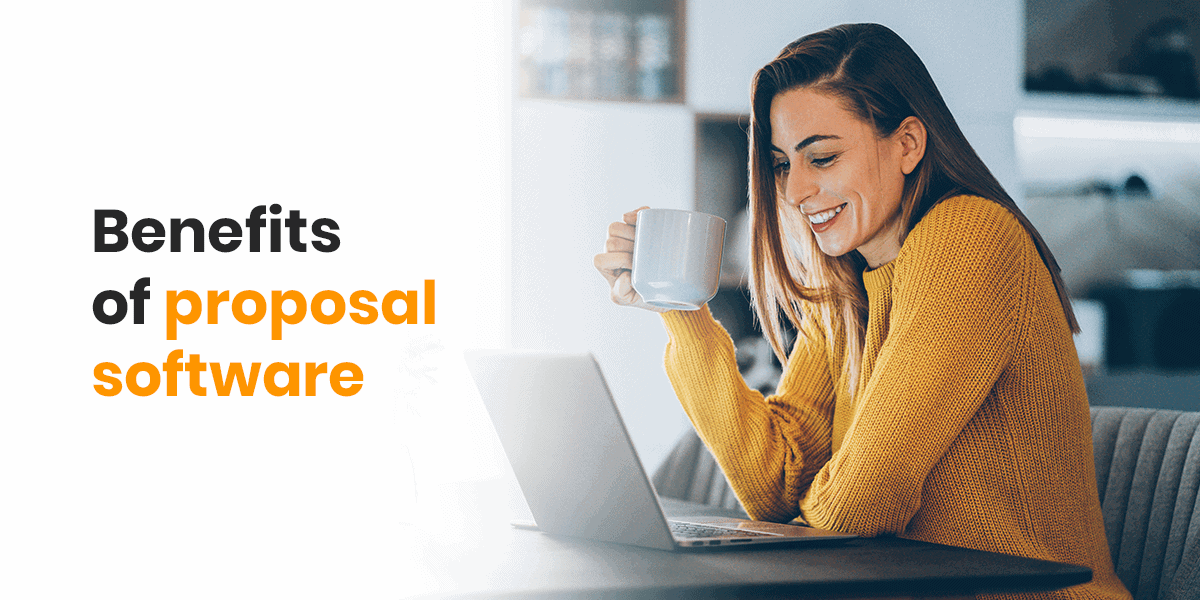Logitech is a popular seller for low-priced quality keyboards for professional as well as gaming. Well, both wired and wireless products are available and highly popular among the users.
But recently many users are found reporting that the Logitech keyboard not working properly. As per the users, some of the keys won’t register or get completely unresponsive after updating the Windows system with the latest update.
There’re many different reasons responsible for the Logitech keyboard not working problem. But the good news is that you can fix this irritating problem with ease
But before heading towards the fixes make sure to check out the quick tricks to see if everything is working fine and fix Logitech keyboard not working issue.
- The wireless keyboard users should first check the wireless receiver is plugged in properly in the system as well as in the correct port.
- Make sure to check the batteries of your Logitech wireless keyboard. Verify if the batteries are in working condition, moreover, you can also replace the batteries and check if the keyboard starts working.
- Verify the USB connection device is not plugged into the USB root hub and directly connected to your system.
- Also, make sure there is no interference of the Radio frequencies from other sources are placed near your computer.
Check if your Logitech keyboard not working problem is resolved, But if the problem still persists then start following the fixes given one by one till your find the one that works for you.
How to Fix Logitech Keyboard not Working Problem?
Fix 1 – Utilize Your Keyboard on another PC
If the above tricks won’t work for you and still unable to use your Logitech keyboard on your PC, then in this situation use it on a different PC to verify if the issue is with your PC or the keyboard.
If the keyboard starts working on a different computer then there is the possibility that some of the software installed on your system are interfering with your device or might be the ports are working properly.
But if on a different PC your Logitech keyboard is not working then the problem is with your keyboard. In this case plugin and out the keyboard USB dongle receiver and check if this works for you.
No0w try another solution to fix Logitech keyboard not working issue.
Fix 2 – Temporarily Disable Third-Party Antivirus
It might happen the third-party antivirus program installed on your computer is causing conflict with the Logitech keyboard.
So check if you are running the antivirus program, then try disabling it temporarily, and after that restart your computer. Now check if the Logitech keyboard not working problem is fixed.
Well, if your Logitech keyboard starts working then contact your antivirus service provider and tell them about your problem.
They might help you to fix the issue and pair your keyboard with the system. Moreover, you can also switch to another antivirus and uninstall the present one to check if the Logitech keyboard not working issue is fixed.
But if in case disabling the antivirus won’t work for you then enable your antivirus program again and follow the next solution.
Fix 3 – Uninstall Logitech Program
The Logitech products generally come with the Logitech software, and this lets the users perform different functions such as update firmware, pair devices, control lighting, set macros, and many others.
And if in case the software is not working properly or start causing confliction with hardware then this might cause the Logitech keyboard not working problem.
So, try reinstalling the software as this may works for you to resolve the Logitech keyboard problem.
Follow the steps given to reinstall it:
- Press Windows + R key > the Run dialog box open > here type appwiz.cpl > press Enter.
- The entire programs installed on the PC are listed here > right-click on Logitech software > select uninstall.
- And as the program is uninstalled > restart your PC > eliminate the Keyboard or the receiver from your computer.
- When the PC is turned on > plug in the hardware and install the software.
Check if your Logitech keyboard not working properly is fixed now.
Conclusion:
Hope this will works for you to fix the Logitech keyboard not working problem. I have tried my best to list down the fixes to resolve the Logitech keyboard not working problem for both wired and wireless.
Make sure to follow them one by one and start using your keyboard with ease.